Unable to show your team what’s on your screen? Here’s a quick fix.
Screen sharing is an essential part of any team’s utility belt, regardless if they’re working from the office or from home. Showing what’s on your screen means you can efficiently present your ideas and more accurately give instructions.
Browser not allowing you to make use of this great feature? This is because it doesn’t have the required permissions to access your screen. Here’s a quick step by step guide to fixing this:
1. Go to System Preferences and click on Security & Privacy.
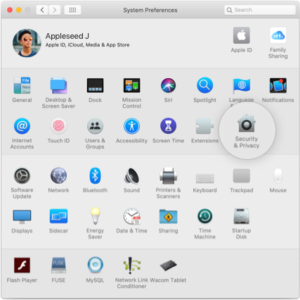
2. Click lock to make changes and, if necessary, enter your password.
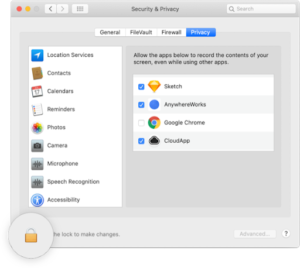
3. Scroll down to screen recording and tick the box next to your browser. When prompted, click ‘Quit Now’. NOTE: Ensure any unsaved work open in your browser is saved.
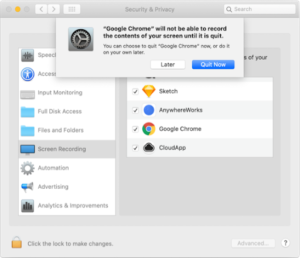
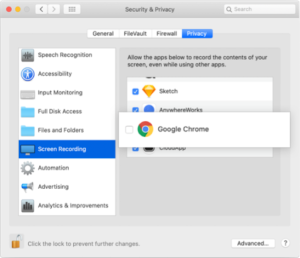
4. Open your browser, go to teleport.video and now you’re ready to start sharing your screen with your team!

Leave a Reply